When you fixed all requirements of SAP BO, you can continue
8. Enter Product Key, if you have no any key, you could download it from service.sap.com temporary key on 3 months.
9.Choose languages
10. Select a user install or a system instal, i choose system instal
11. Select Install Type
12. Select Default (DB2) or Existing DB
13. Select Java Web Application Server
14. Select a version control system for version management
15. Configure Server Intelligent Agent (SIA). In addition, i would like to mention about ports - it's very important use only empty ports, especially if you have several BO servers on one linux machine. Just check it before choosing:
check port #netstat -tulpn | grep 6410
check pid #ps -ef | grep 4992
16. Enter a port for the CMS
17. Configure CMS Account

18. Configure DB2 Server

19. Configure Tomcat

20. Configure HTTP Listening Port
21. Introscope Integration
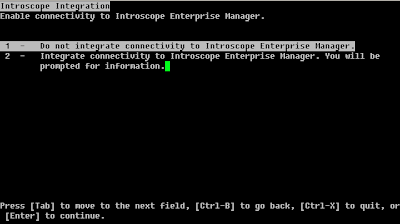
START INSTALLATION
8. Enter Product Key, if you have no any key, you could download it from service.sap.com temporary key on 3 months.
9.Choose languages
10. Select a user install or a system instal, i choose system instal
11. Select Install Type
12. Select Default (DB2) or Existing DB
13. Select Java Web Application Server
14. Select a version control system for version management
15. Configure Server Intelligent Agent (SIA). In addition, i would like to mention about ports - it's very important use only empty ports, especially if you have several BO servers on one linux machine. Just check it before choosing:
check port #netstat -tulpn | grep 6410
check pid #ps -ef | grep 4992
16. Enter a port for the CMS

18. Configure DB2 Server

19. Configure Tomcat

20. Configure HTTP Listening Port
21. Introscope Integration
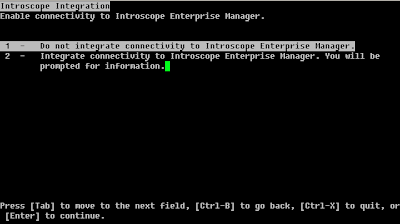
START INSTALLATION









