Background:
Our company currently uses Erwin Datamodeler Workgroup edition with Mart r8. This release doesn't support Oracle 12C. As a result, we are going to upgrade r8 to r9. Below you can find information about r8 and r9 architecture and action plan of installation r9 and upgrading of mart.Introduction:
CA ERwin Data Modeler Workgroup Edition provides a multiuser modeling environment that makes coordinated, large-scale modeling possible. It enables collaboration among project managers, data modeling team members, and standards administrators by providing workgroup modeling services, including conflict resolution, versioning, security, and standards management. You can coordinate the efforts of model teams to document existing systems, create new eBusiness systems, and drive data standardization. Model sharing encourages teamwork, so modelers can work together more efficiently to optimize model-based development. Your modelers get more work done in less time with better results.Earlier, when you upgraded to a new version of CA ERwin DM, only the schema was upgraded. To upgrade your models, you opened each model in the new version. This process took much of your time, especially when you had to upgrade large models. In CA ERwin DM Version 9.0, upgrading models is automated through the Mart Upgrade utility. The utility lets you upgrade not just models, but users, profiles, and permissions too. In addition, the utility also lets you upgrade to a different database.
New features:
- In release 9 we can migrate users, profiles and permissions
- New MartUpgrate utility automatically migrates your models and the other data
- We can selectively migrate models
- We can pause upgrade and start it later
- The MartUpgrade utility available with CA Erwin Data Modeler Workgroup Edition r9 Installation
- MartUpgrade Utility does not install with the Mart Server, it installs with Data Modeler Workgroup Edition
- You must enable that option during installation
Mart Architecture
In order to upgrade Mart we should install Mart 9, because it has new architecture. There are 2 pictures of current architecture and architecture of new mart:Erwin r8 architecture:
Erwin r9 architecture:
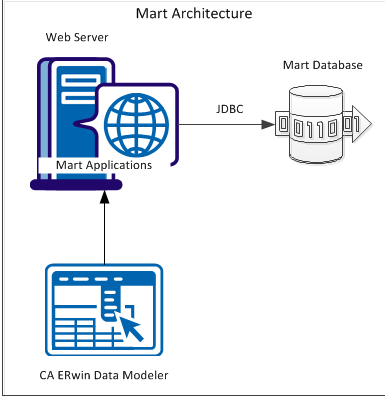
The new architecture has the following benefits:
- Separate logical and physical users: In the previous versions, Mart (or Model Manager) users required database level privileges to access Mart functionality. The Mart database administrators added or deleted users in the Mart database. This approach is changed now. The logical users are separated from physical users, so Mart Administrators can create Mart users without creating the corresponding database users.
- Authentication through Active Directory services: Earlier, if you wanted to provide access to a user group, you added each user individually. Now, because of the new architecture, you can use the Active Directory services and can provide access to the group. Anyone who is part of the group gets access.
- Mart administration outside CA ERwin Data Modeler: In the previous versions, Mart Administrators used CA ERwin Data Modeler for administrative activities such as permissions management. This required non-modelers to know how to use CA ERwin Data Modeler. In the new architecture, the administration component (CA ERwin Web Admin) is built on a separate layer on top of CA ERwin Data Modeler and is hosted on a Web server. Mart Administrators can access CA ERwin Web Admin from any computer and can perform administrative activities through a web console.
Installation and Configuration of Mart r9
Mart comprises the following components:
- Database (Oracle)
- Applications
- Web server (Tomcat or IIS)
Installation Checklist
To use Oracle as the Mart database:
- You know the user name and password to connect to the database.
- You know the port number where Oracle is running.
- You know the name of the database.
- You know the IP address or the name of the computer where the database is running.
- You have created a data tablespace of at least 32 MB.
- You have created an index of at least 32 MB.
- You have created a temporary tablespace.
- You have assigned data tablespace as default tablespace to this user.
- You have assigned the temporary tablespace that you have created to this user.
- You have created the CA ERwin Data Modeler Workgroup Edition Installer role.
- You have granted Oracle privileges to the Installer role.
To install Mart Server:
- You know the server name where you have installed the web server. For example, you know the computer name where Tomcat is installed.
- If you have changed the default port number, you know the port number on which the web server is running.
- You know the computer name where you have created the Mart database.
- You know the port number where the database is running.
- You know the database instance name if you are using SQL Server.
- You know the user name and password to connect to the database.
Prerequisition
Hardware requirements (based on physical hardware performance, not a virtual environment):
- 2 GHZ or higher dual core processor
- 4 GB RAM (8 GB or more for large marts)
- 4 GB of disk space or more as required to support your specific mart
Operating system:
- Microsoft Windows Vista
- Microsoft Windows 2008 Server SP2
- Microsoft Windows 2003 Server SP2
- Microsoft Windows XP SP3
- Microsoft Windows 7Notes:
- CA ERwin Data Modeler has only been certified on the 32-bit versions of the Windows operating systems described in the preceding list. CA ERwin Data Modeler is a 32-bit application. You may experience problems running CA ERwin Data Modeler on a 64-bit operating system.
- CA ERwin Data Modeler is compatible with Microsoft Windows 8 Release Preview. You may experience problems with shortcuts and CA ERwin DM third-party components.
- Microsoft .NET Framework 3.5 or higher
- All current Microsoft Windows critical updates are applied
Database:
- Oracle
Other requirements
Help ensure that the following additional requirements are met:
- If you want to use Microsoft IIS as the web server, you have configured it.
- The DBMS is installed and prepared for creating the Mart Database.
- The Mart database is created. At least one user with administrator privileges is present. If you are using Oracle, you have run the initial queries. For more information about the initial queries, see the Implementation Guide.
Prepare Your DBMS Environment
Perform the following setup tasks in your DBMS environment before you can install and use the software:
- Install the DBMS on the server where you plan to store the mart.For more information about memory and disk space requirements, see the system requirements for each DBMS (Microsoft SQL Server, Sybase, and Oracle).
- Create the mart.Use the DBMS features to create or identify the required storage objects and the mart. The specific requirements vary depending on your DBMS type.
Install CA ERwin Mart Server
The Mart Server and Mart Admin war files are deployed on a Web server. You can either use an existing web server, or install the web server through the CA ERwin MartServer Installation Wizard. You must install CA ERwin Mart Server and configure it regardless of whether you use Mart Server as a Windows service.
Follow these steps:
- Download the Mart Server.exe file from the online CA Technologies product page and run it.
- The CA ERwin MartServer Installation Wizard appears.
- Go through the wizard steps to install CA ERwin Mart Server.Depending on the options you select, CA ERwin Mart Server and/or Java Runtime Environment (JRE) and Tomcat are installed.Note: If Java (any version) is already available in the computer and the environment variable JRE_HOME is set, the installer overwrites JRE_HOME with the new Java path. The JRE version that is shipped with the installer is 1.6.0_31. If a Tomcat web server is already installed in the computer and the environment variable CATALINA_HOME is set, the installer replaces CATALINA_HOME with the new path.
- After you close the wizard, from the Windows Start menu, click All Programs, CA, ERwin, ERwin Mart Server r9, Configure MartServer.The CA ERwin Mart Configuration dialog appears.
Configure the CA ERwin Mart Server
- Complete the following fields in the Mart Server tab:
Note: Use a new database. Do not specify the name of an existing database that you have used for an older version of Mart.Note: The following fields--Domain Controller Name, Domain/User Name, and Password are required only if you are using Active Directory authentication.
Configure CA ERwin Mart Administrator
- Enter the following information in the Mart Administrator tab:
- Click Configure.The CA ERwin Mart Administrator and the Mart Server are configured.
Initialize Mart
When you access the Mart database through CA ERwin Mart Administrator for the first time, you must initialize the database.
Note: Before you proceed, verify that you have installed a DBMS and created the Mart database. If you are using Oracle, verify that you have run the initial queries. If the Mart is already initialized, the Login page appears.
When you open CA ERwin Mart Administrator for the first time, the Initialize Mart web page that is relevant to your Mart database appears.
Log In to CA ERwin Mart Administrator and Configure Settings
After Mart is initialized, the user who initialized must log in first. When you log in to Mart for the first time, configure it per the requirements of your organization. You can configure the following settings:
- Default profile for the model creator
- Use default password
- Email notification
Follow these steps:
- From the Windows Start menu, click All Programs, CA, ERwin, ERwin Mart Server r9, CA ERwin Mart Administrator and log in.The CA ERwin Mart Administrator home page appears.
- Click Settings.
- Complete the following fields:
Upgrade Process
There are two types of upgrade. Moreover, there are some prerequisitions:- source mart r8.0 or later
- remove any locks from models
- Min 2 gb space
- A r90 mart must pre-exist
- OS 32 bit
- database client software
- license
- two databases (old mart database and new mart database), they can reside on the same machine or on two different server machines
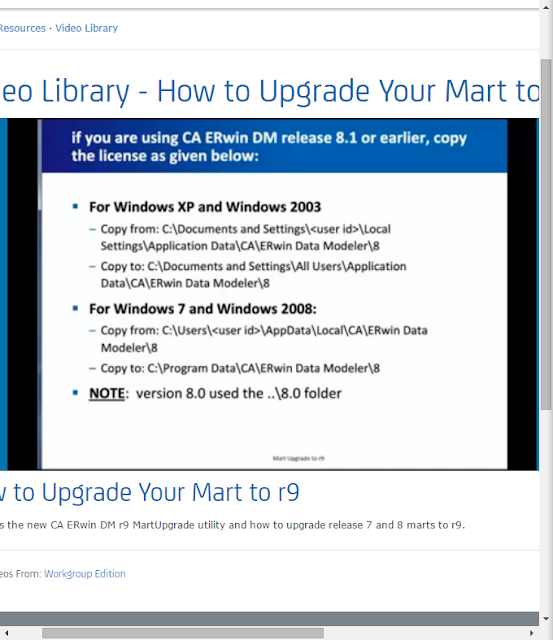
Standalone model
The upgrade r8 to r9 is directOpen the *Erwin file using File|Open and upgrade it within r8 CA Erwin DM
MART upgrade
The Upgrade Mart utility lets you upgrade models in several ways. You can choose the best way that helps you get started with your work quickly. Upgrade models in one of the following ways:
- Upgrade the top ‘n’ versions.
- Upgrade only the marked versions.
- Upgrade all marked versions and top 'n' versions.
- Upgrade all the versions of all the models.
Regardless of the option you select, you can start working on a model after the model is upgraded. You do not need to wait until all the models are upgraded.
The Upgrade Mart utility lets you pause the process any time and start again. When you pause, the utility completes upgrading the current model before stopping. When you restart the upgrade process, the utility continues from the point it had stopped. The utility then displays the models that are not yet upgraded in the list of models that you had selected.
The following diagram illustrates how you upgrade models:


